SI Explorer Help Menu - About SpecsIntact
![]()
![]()
This command can be executed from the SI Explorer's Help Menu and Right-Click Menu.
This dialog box provides important information about your SpecsIntact Installation such as the SpecsIntact Version, and the Installation Path and Type of installation (Traditional executable or MSI). From here, you can also independently check your SpecsIntact and Unified Facilities Guide Specifications (UFGS) Master versions.
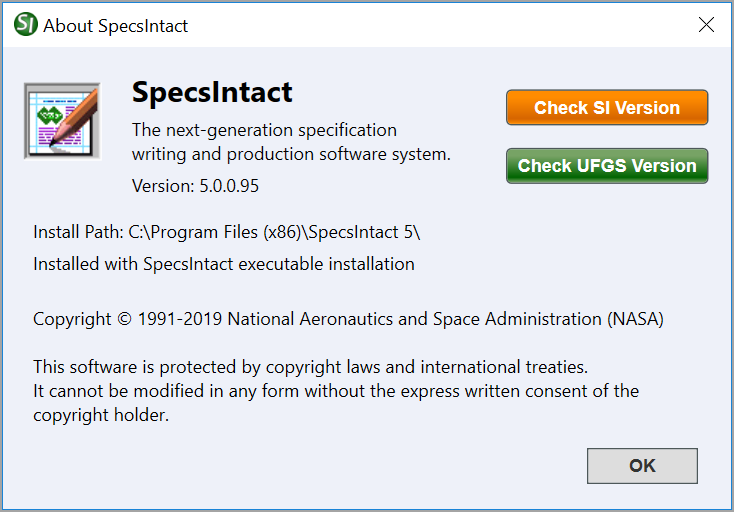
By selecting 'Check SI Version,' a dialog box will open to let you know if you have a newer or older version of the software.
![]() By
de-selecting the option 'Check
for newer SpecsIntact software when SpecsIntact starts', this option
will no longer be available when opening the SI Explorer. If you
would like this dialog box to appear again simply go Setup
> Options > General tab and re-select
the option.
By
de-selecting the option 'Check
for newer SpecsIntact software when SpecsIntact starts', this option
will no longer be available when opening the SI Explorer. If you
would like this dialog box to appear again simply go Setup
> Options > General tab and re-select
the option.
Disabling this feature is only recommended when your software is pushed or silently installed by your IT Administrator.
By selecting 'Check UFGS Version,' a dialog box will open to let you know if your Unified Facilities Guide Specifications (UFGS) Master is the most current version or if it is out of date. When SpecsIntact detects the UFGS Master is out of date, you have the option to Download and Restore the latest version.
Users are encouraged to visit the SpecsIntact Website's Help Center for access to all of our User Tools, including eLearning Modules (video tutorials), printable Guides, Knowledge Base containing Frequently Asked Questions (FAQs), Technical Notes and Release Notes, and Web-Based Help. For additional support, contact the SpecsIntact Technical Support Desk at (321) 867-8800 or KSC-SpecsIntact@mail.nasa.gov.