SpecsIntact Version Information
![]()
![]()
This command can be executed from the Explorer's Help Menu and selecting About SpecsIntact.
This is a conditional feature that will appear when opening the SI Explorer. If this message appears it means your SpecsIntact software is out-of-date and you will have the option to open the SpecsIntact Website to download and install the current version or ignore without downloading the current version. If you have the current release, you will not encounter this message.
If you have a version that is out-of-date, SpecsIntact will display the 'Current SpecsIntact Version' message box. From here, you can either choose to 'Open the SpecsIntact Website' to download the current software version or 'Ignore' without downloading the current version..
To manually check to see if you have the current Si Version, to Help > About SpecsIntact and select the Check SI Version button.
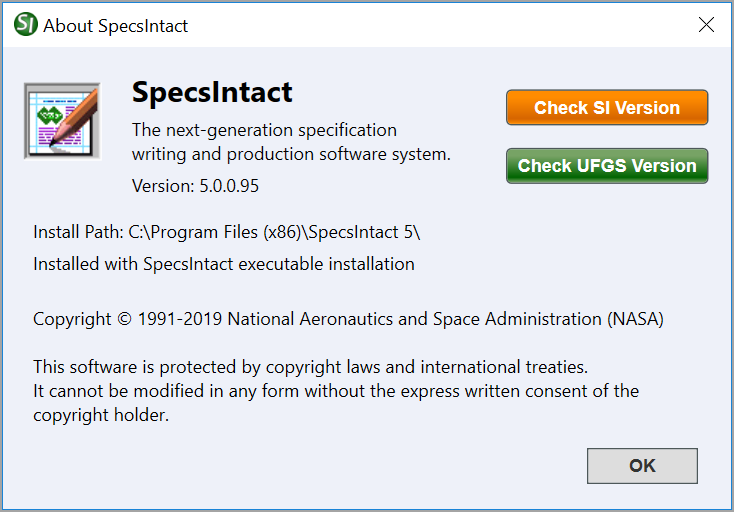
This is a conditional feature that will display when the SI Explorer opens but only when your SpecsIntact software is out-of-date dialog box that display upon opening the SI Explorer
open only appear when your software is older than the current released version. the SI Explorer is opened. If this dialog box appears it means your SpecsIntact Software is not the most current version available. If this dialog box does not appear when the SI Explorer is opened then you already have the most current version of SpecsIntact.
To disable SpecsIntact from checking for newer versions of the software, go to Setup > Options > General Tab, and/or your UFGS Master is not the most current. If this dialog box does not appear when the SI Explorer is opened then you already have the most current version of SpecsIntact and the UFGS Master.
![]() By de-selecting the option 'Check for newer SpecsIntact software when SpecsIntact starts', the dialog box will no longer be available when opening the SI Explorer. If you would like this dialog box to appear again simply go Setup > Options > General tab and re-select the option.
By de-selecting the option 'Check for newer SpecsIntact software when SpecsIntact starts', the dialog box will no longer be available when opening the SI Explorer. If you would like this dialog box to appear again simply go Setup > Options > General tab and re-select the option.
 The OK Button will execute and save selections made and make them part of your Job's properties.
The OK Button will execute and save selections made and make them part of your Job's properties.
Users are encouraged to visit the SpecsIntact Website's Help Center for access to all of our User Tools, including eLearning Modules (video tutorials), printable Guides, Knowledge Base containing Frequently Asked Questions (FAQs), Technical Notes and Release Notes, and Web-Based Help. For additional support, contact the SpecsIntact Technical Support Desk at (321) 867-8800 or KSC-SpecsIntact@mail.nasa.gov.